Note: In all programs the file must be CMYK.
Output > Convert to Destination > Working CMYK
If your file is spot/PMS colors:
Output > No Color Conversion
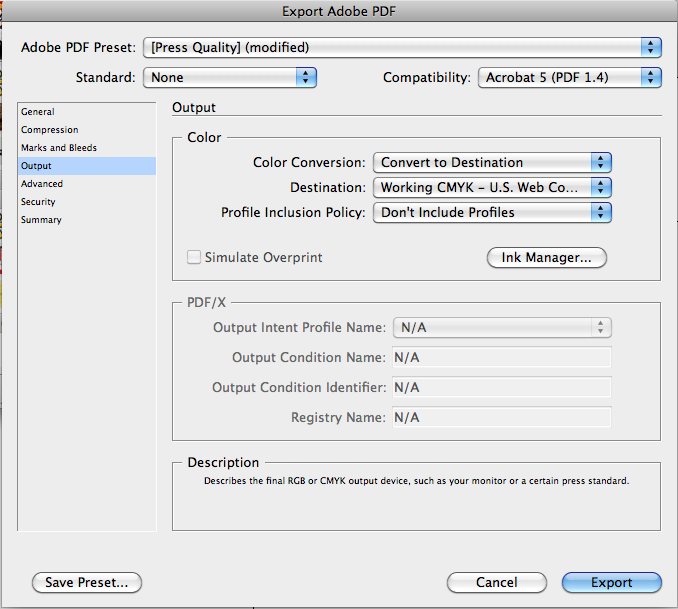
Adobe Indesign:

File > Export >
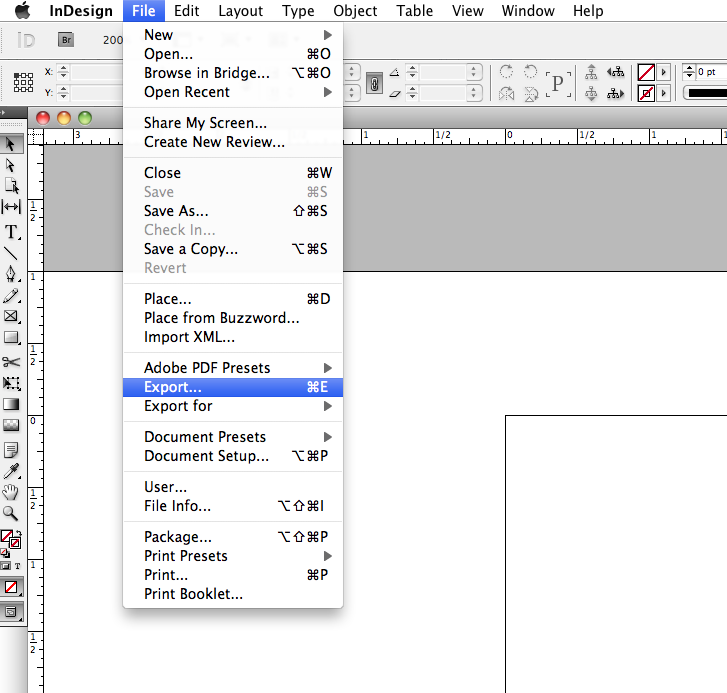
Adobe PDF Presets > Select “Press” from the drop down menu.
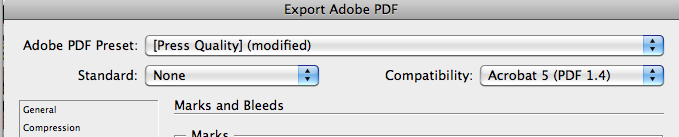
Click Marks and Bleed on the left side of the Print dialog box.
Select either All Printer’s Marks or individual marks.
In the Bleed and Slug section > Create 1/8 inch bleeds on all sides
Click Export
Adobe Illustrator:

File > Export >
Adobe PDF Presets > Select “Press” from the drop down menu.
Click Marks and Bleed on the left side of the Print dialog box.
Select either All Printer’s Marks or individual marks.
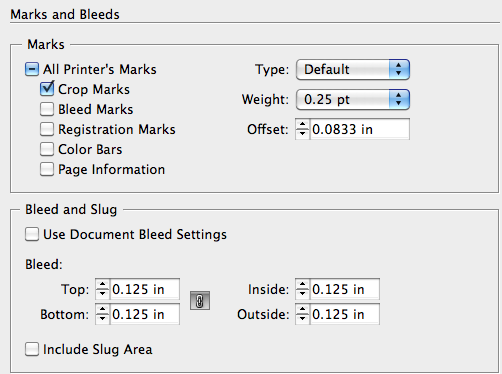
In the Bleed and Slug section > Create 1/8 inch bleeds on all sides
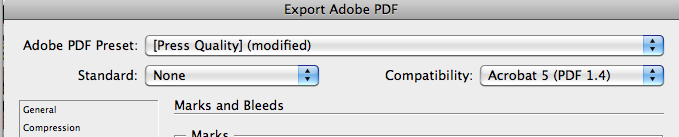 Click Export
Click Export
Adobe Photoshop:

It is not recommended that you make your PDFs from Adobe Photoshop. Save your file as a .Tiff with an extended bleed and import that Tiff into Adobe Illustrator or Indesign and follow the appropriate steps.
If you have any other questions or would like additional tips, feel free to email
contact us. 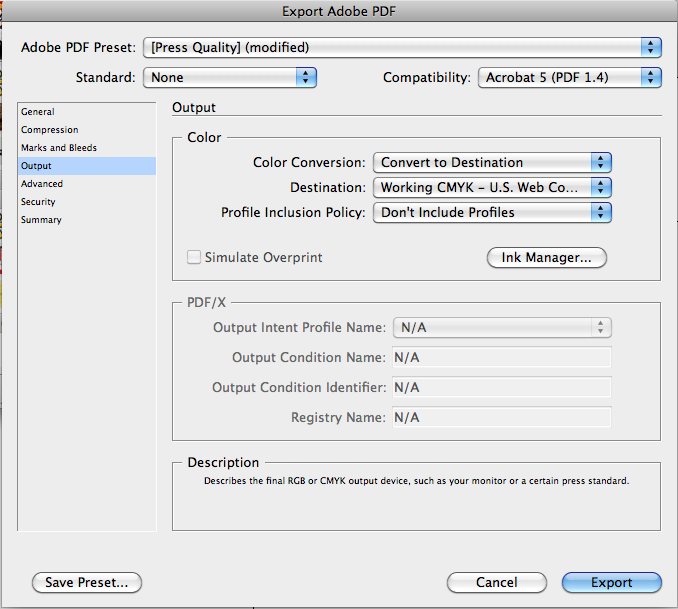 Adobe Indesign:
Adobe Indesign:
 File > Export >
File > Export >
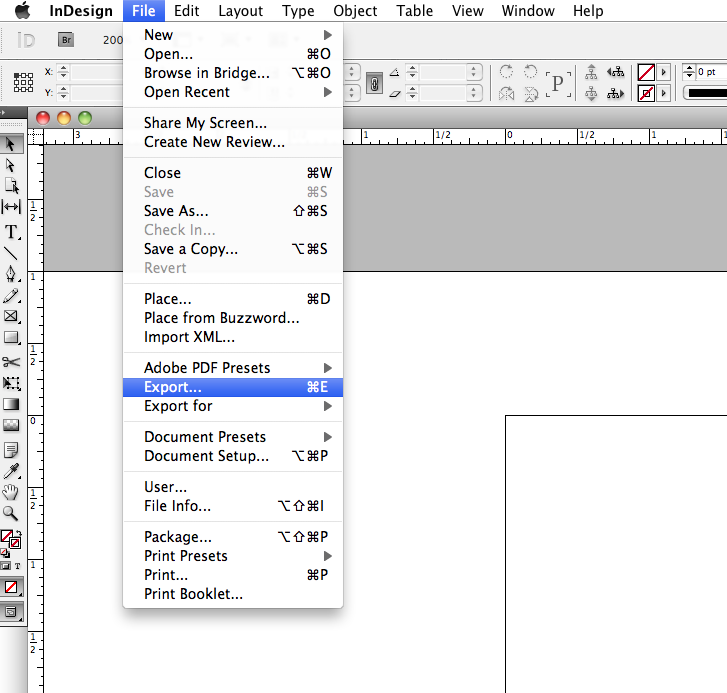 Adobe PDF Presets > Select “Press” from the drop down menu.
Adobe PDF Presets > Select “Press” from the drop down menu.
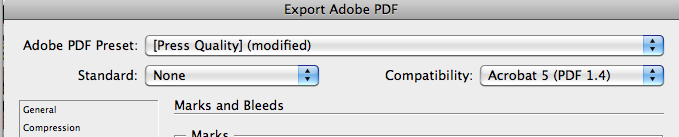 Click Marks and Bleed on the left side of the Print dialog box.
Select either All Printer’s Marks or individual marks.
In the Bleed and Slug section > Create 1/8 inch bleeds on all sides
Click Export
Adobe Illustrator:
Click Marks and Bleed on the left side of the Print dialog box.
Select either All Printer’s Marks or individual marks.
In the Bleed and Slug section > Create 1/8 inch bleeds on all sides
Click Export
Adobe Illustrator:
 File > Export >
Adobe PDF Presets > Select “Press” from the drop down menu.
Click Marks and Bleed on the left side of the Print dialog box.
Select either All Printer’s Marks or individual marks.
File > Export >
Adobe PDF Presets > Select “Press” from the drop down menu.
Click Marks and Bleed on the left side of the Print dialog box.
Select either All Printer’s Marks or individual marks.
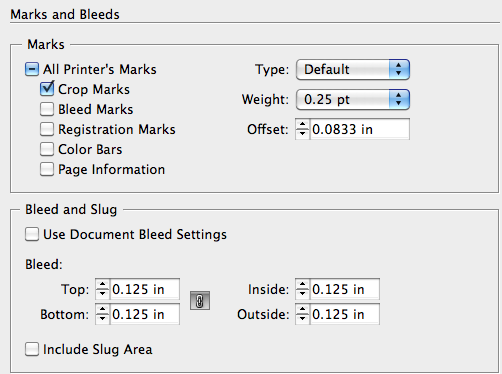 In the Bleed and Slug section > Create 1/8 inch bleeds on all sides
In the Bleed and Slug section > Create 1/8 inch bleeds on all sides
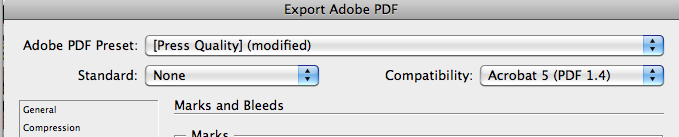 Click Export
Adobe Photoshop:
Click Export
Adobe Photoshop:
 It is not recommended that you make your PDFs from Adobe Photoshop. Save your file as a .Tiff with an extended bleed and import that Tiff into Adobe Illustrator or Indesign and follow the appropriate steps.
If you have any other questions or would like additional tips, feel free to email contact us.
It is not recommended that you make your PDFs from Adobe Photoshop. Save your file as a .Tiff with an extended bleed and import that Tiff into Adobe Illustrator or Indesign and follow the appropriate steps.
If you have any other questions or would like additional tips, feel free to email contact us.